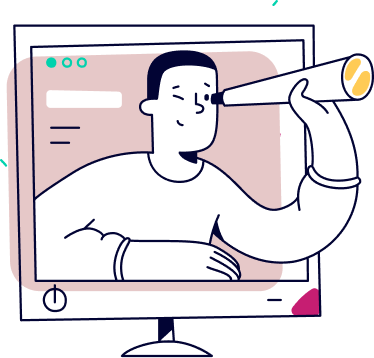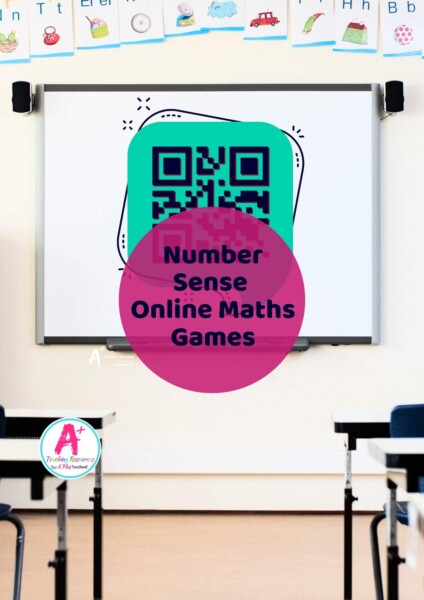How To Use BOOM Cards in SEESAW {FREE Video Tutorial}
Digital Resources
If you want to know How To Use BOOM Cards in SEESAW you’re in the right place. Our Step-by-Step video tutorial will have you sorted in no time!
So you‘ve set up your Seesaw account for distance learning, now what?
Well based on the number of emails and messages I have had you’re looking for digital resources to make distance learning more engaging. Coupled with that, you want to know how to share digital resources on Seesaw with your students.
Related Post: How To Share Boom Cards On Google Classrooms
So let me start by introducing BOOM Card Learning to you. Boom Cards the perfect addition to any type of classroom, but work especially well in distance learning situations.
Boom Card Learning
So in a nutshell, Boom Cards are the perfect addition to any type of classroom, but work especially well in distance learning situations.
They are paperless, interactive, self-grading, educational games that guarantee to make learning exciting, engaging and FUN!
They are basically like an app or games played on tablets, phones, and computers. And in answer to the question
“Can I Share BOOM Cards on Seesaw?”
the answer is a big fat YES!!!
Now let’s get to the nitty-gritty and find out how to use BOOM Cards in Seesaw!
Related Post: Ready-Made Boom Cards For Distance Learning Classrooms
How To Use BOOM Cards in SEESAW
There are 2 ways to share interactive Boom Cards on Seesaw. Fast Pin Link and Hyperplay Link.
Option 1 – Fast Pin
Fast Pin Link is a useful option if you are using a free BOOM Learning account. Here’s the info:
- Requires No student login to play
- Does NOT collect individual student data, so no reports are available
- Links last 5 days if you have a free Boomcards account & 14 days if you have a paid one.
- Students can take a screenshot at the end of the game for accountability.
Instructions:
Step 1
- In your BOOM Learning account go to your library and find the Boom Cards Deck you want to share.
- Click the blue ACTION button at the side of the game.
- Select FAST PIN & copy the link.
Step2
- Go to your SEESAW account
- Click ADD
- Post Student Work
- LINK
- Paste the Fast Pin Link
- Record or write instructions – Setting a DUE Date so the game can be played before the link expires (5 days in free Boom accounts & 14 in paid).
- Click Green Check Mark
- Click ASSIGN – select the whole class or individual students
- Click Green Check Mark
Option 2 – Hyperplay Links
Hyperplay Links are used in paid Boom accounts and allow you to create reports:
- Requires student login to play
- Collects individual student data and generates student reports
- Links never expire
Instructions:
- You need a BOOM Learning Classroom set up first for this option. Use this link to set one up.
- To Get the Hyperplay Link to share with students on Seesaw:
- Go to BOOM Library
- Find the deck you wish to share
- CLICK blue ACTION Button
- Select ASSIGN
- Check the Classroom You want to Assign it to & close the box
- Open the Same Action Button again and select HYPERPLAY Link
- Copy Link
Go to your SEESAW account.
- Click ADD
- Post Student Work
- LINK
- Paste the HYPERPLAY Link
- Record or write instructions – These Links DO NOT expire
- Click Green Check Mark
- Click ASSIGN – select the whole class or individual students
- Click Green Check Mark
Resources listed in this collection
Click to jump to...Explore tags
More Digital Resources

Digi Mental Maths Strategies Games

Addition Rainbow Facts -10 (ten frames)

Addition Rainbow Facts - 30 (missing Numbers)
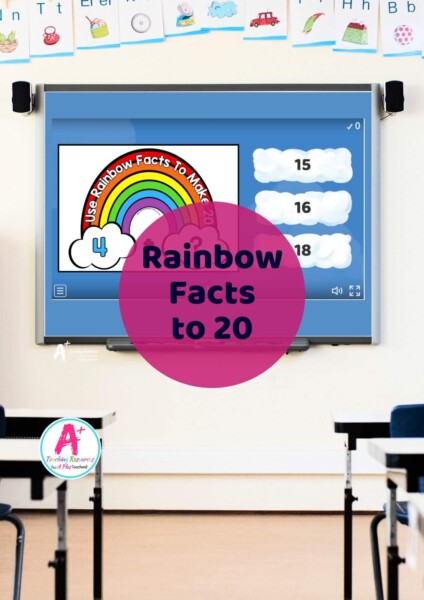
Addition Rainbow Facts -20 (missing numbers)

Addition Rainbow Facts -10 (missing numbers)
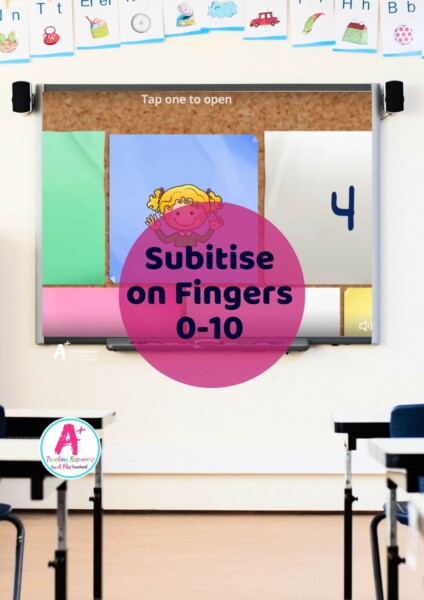
Subitising On Fingers 0-10
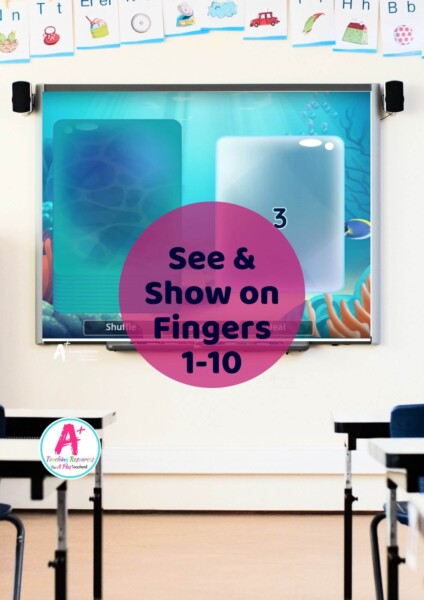
See & Show on Fingers 1-10
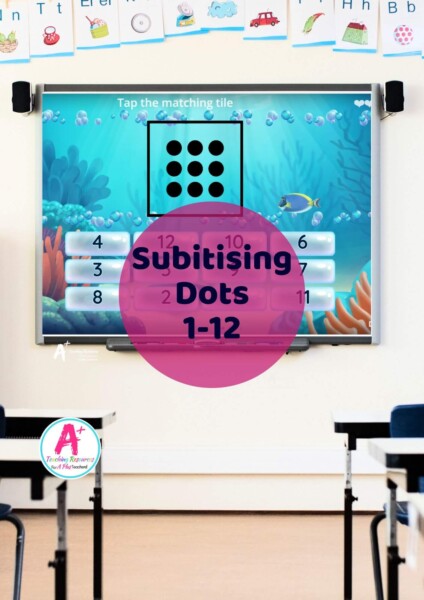
FREE Subitising Dots 1-12
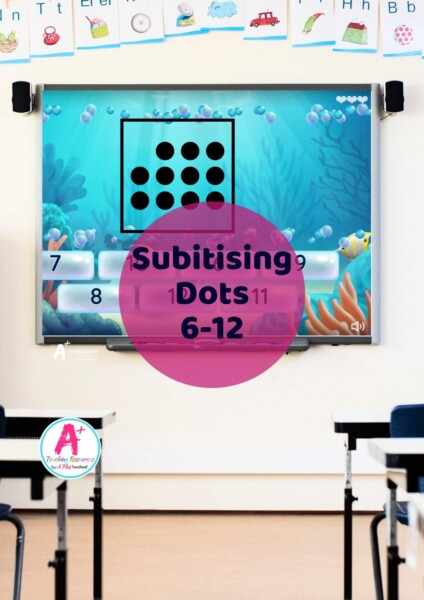
Subitising Dots 6-12
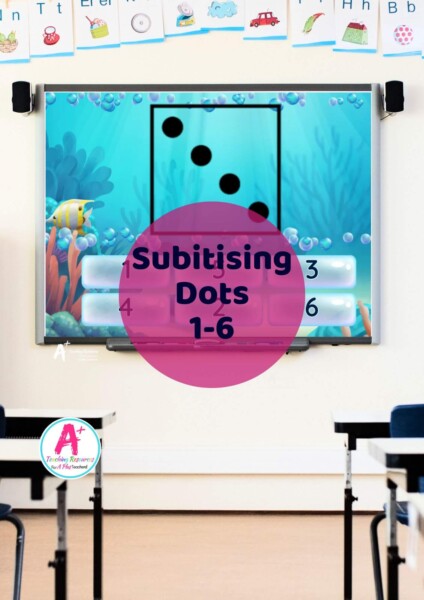
Subitising dot patterns 1-6
Can't find what you're looking for?
Send us a request! Use this form to request a resource. Please give details of the learning area, topic, year level, curriculum links. We’ll be happy to take a look to see if we can fit it in. Unfortunately a request does not guarantee we will be able to make it!
"*" indicates required fields